A new way of messaging
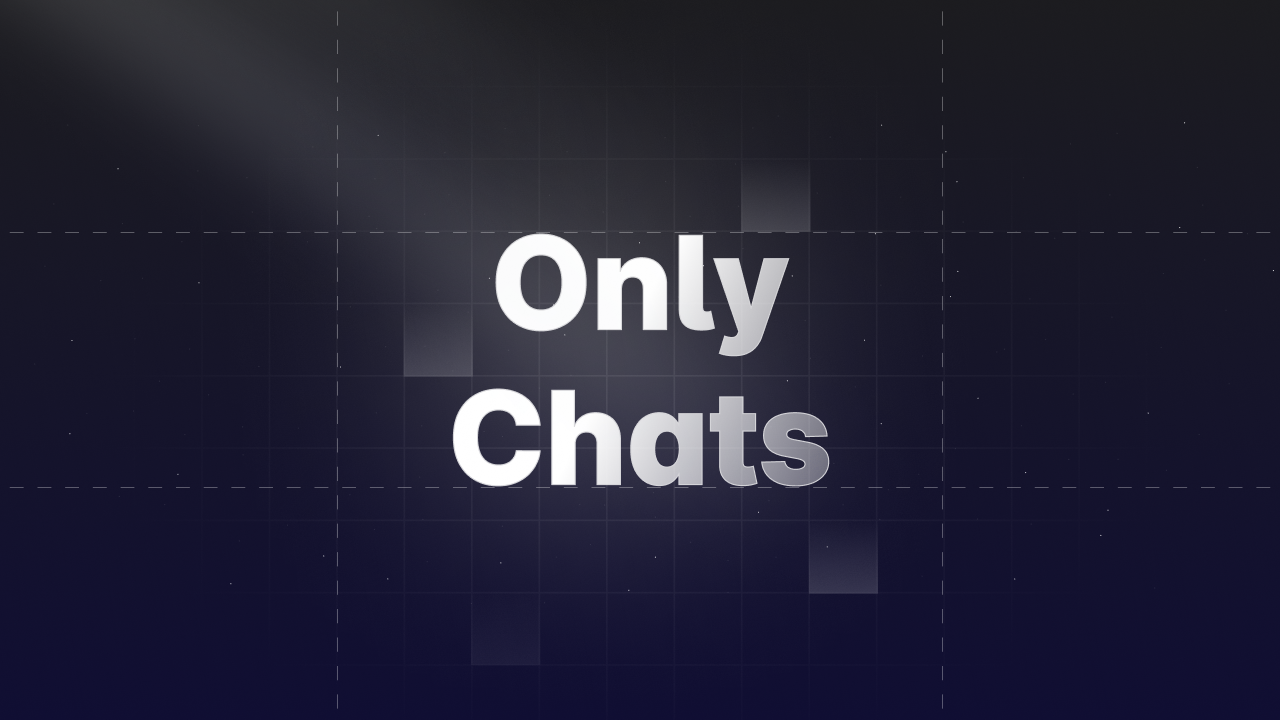
What do you get buying this project?
By purchasing the Only Chats project, you'll receive a fully functional multi-user chat application with the following features:
- User authentication with email, Apple, and Google sign-in options.
- Real-time chat functionality with multiple users.
- User profile creation with profile pictures, status updates, and location sharing.
- Google Maps integration to share and view location with friends.
- Cloudinary integration to store and manage user profile pictures.
- Push notifications powered by Expo to alert users of new messages.
You'll also receive the full source code for the project, including both the frontend and backend components. With the source code, you can customize and modify the application to fit your specific use case or add additional features as needed.
As part of your purchase, you'll receive lifetime access to the project, which means you'll be able to access and use the application indefinitely. Additionally, you'll be able to access the project from your profile, where you can see all the projects you've purchased.
In addition to the source code, you'll receive a Figma file with the application design. This file includes all the screens and components used in the application, making it easy to customize the design to fit your specific needs.
Stack:
- Front-end: React Native Expo (SDK 48) 🚀
- Back-end: AWS Amplify (Cognito, AppSync, GraphQL) ☁️
- Database: DynamoDB 💾
- Authentication: Email, Apple, Google 🔑
- Image Storage: Cloudinary 🖼️
- Push Notifications: Expo 📬
- Maps: Google Maps 🗺️
Prerequisites:
-
Familiar with, AWS Amplify, and React Native Expo.
-
Node.js: Make sure you have Node.js installed on your machine. You can download it from the official Node.js website (https://nodejs.org/en/download/).
-
Make sure you have Yarn installed on your machine. You can install it by following the instructions on the official Yarn website.
-
Amplify CLI: Make sure you have the Amplify CLI installed on your machine. You can install it by running the following command:
npm install -g @aws-amplify/cli-
AWS Account: Make sure you have an AWS account set up. You can sign up for a free account on the [AWS website] (https://aws.amazon.com/free/).
-
Cloudinary Account (optional): Only Chats uses Cloudinary to store images. If you want to use this feature, you'll need to sign up for a free [Cloudinary account] (https://cloudinary.com/users/register/free).
How to Run
- Download the Only Chats project to your local machine.
- Open a terminal window and navigate to the project's root directory.
- Run the following command to install all the necessary dependencies:
yarn install- Next, run the following command to initialize a new Amplify project in the project directory:
To initialize a new Amplify project, run the following command in the project directory:
amplify initFollow the prompts to configure your project settings and select the appropriate options for your project.
-
Once your Amplify project is set up, you can use the amplify cli to manage your backend resources, including your database schema and authentication.
Learn more about Amplify and how to add Authentication and create the GraphQL API in the Amplify documentation
-
Once your backend is ready, you can run the app with the following comand:
npx expo start- If you want to save user profile pictures to Cloudinary, you'll need to set your Cloudinary credentials in the
.envfile.
That's it 🎉
I hope you enjoy this project, If you don't have it already go to resources to get it today!
Go back to Resources